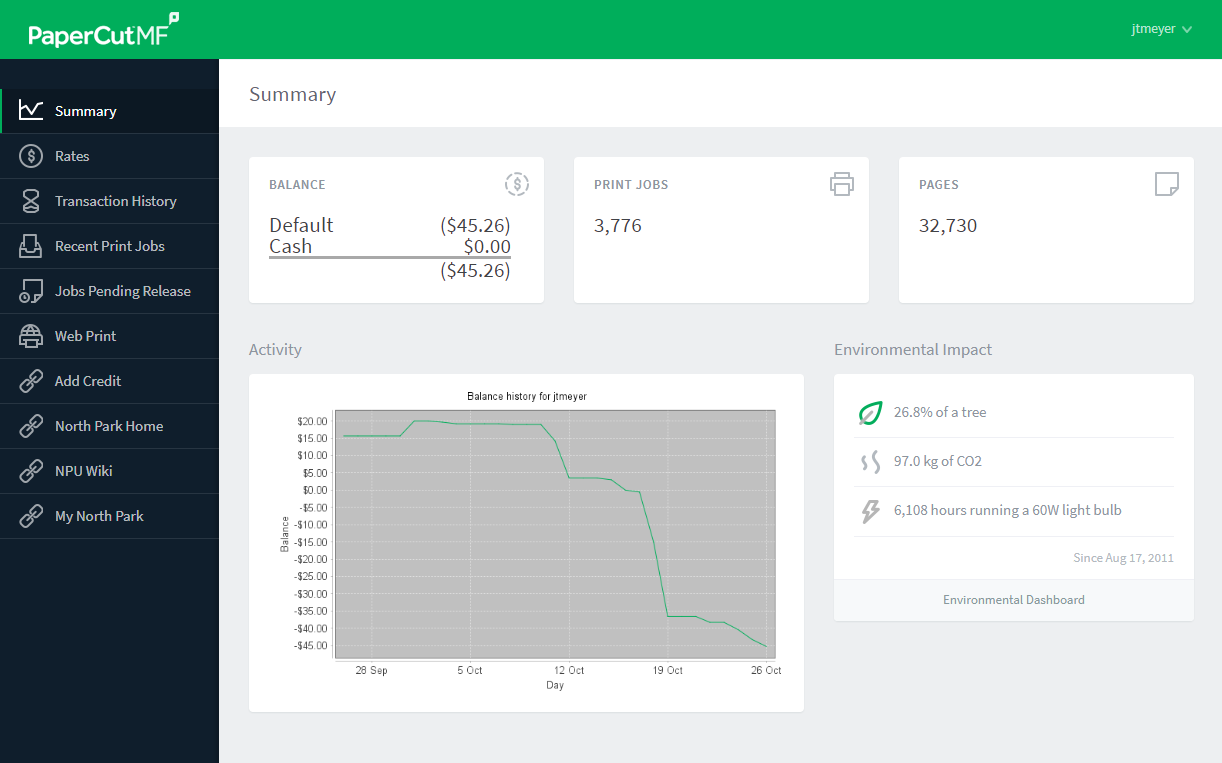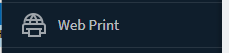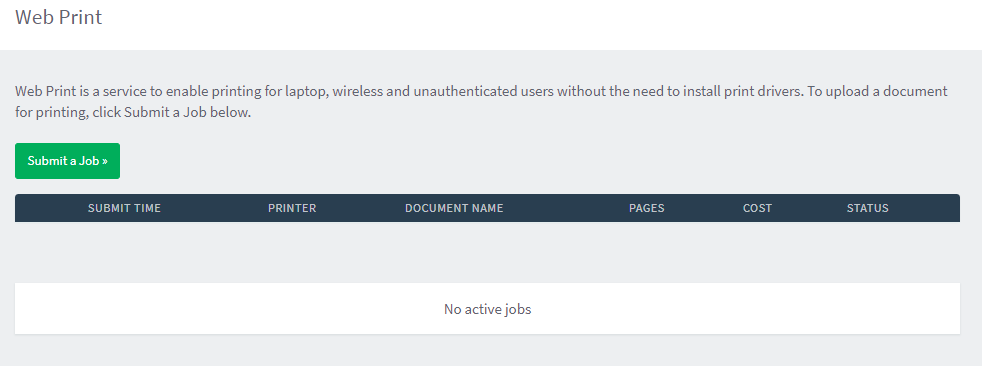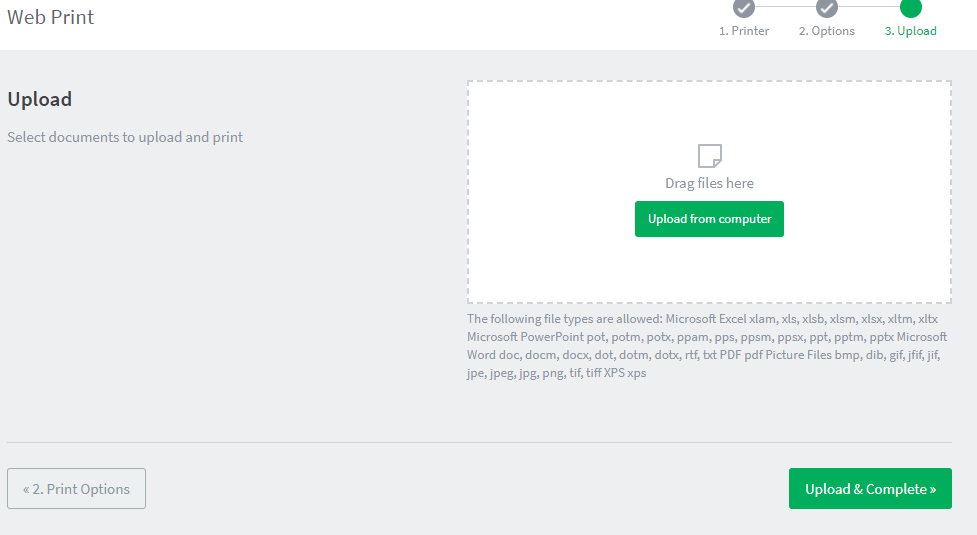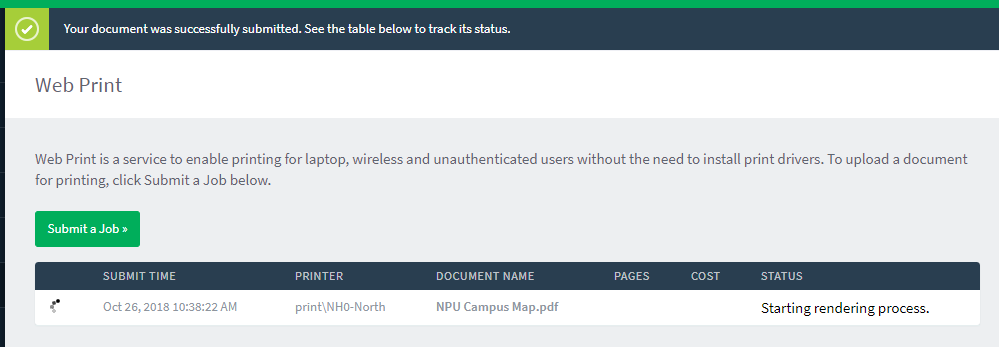Web Print
North Park uses PaperCut to track and manage printers on campus.
WebPrint allows users to upload documents to North Park's PaperCut system and print on various printers on campus.
It may be easier to use the new FollowMe printing system using Mobility Print for personal devices.
Printing Via WebPrint
- Visit the North Park PaperCut web interface: https://papercut.northpark.edu:9192
- Log in with your North Park username and password.
- The first page you see provides a summary of your PaperCut printing balance, activity, and environmental impact.
- There are menu options along the left side of the page.
- Select WebPrint off the menu
- Follow the on-screen directions to Submit a Job
- Select the Printer based on Name or Location/Department
- Input the desired number of copies.
- Upload a file by dragging into the box, or select "Upload from computer"
- See the text on the page for currently accepted file types. Most common file types for WebPrint are PDFs, Word, Excel, and PowerPoint.
- Click "Upload & Complete >>" when done.
- You should see the status of recently submitted WebPrint jobs here:
Document Types
| Application / File Type | File Extension(s) |
|---|---|
| Microsoft Office Excel | xlam, xls, xlsb, xlsm, xlsx, xltm, xltx |
| Microsoft Office PowerPoint | pot, potm, potx, ppam, pps, ppsm, ppsx, ppt, pptm, pptx |
| Microsoft Office Word | doc, docm, docx, dot, dotm, dotx |
| Microsoft XPS | xps |