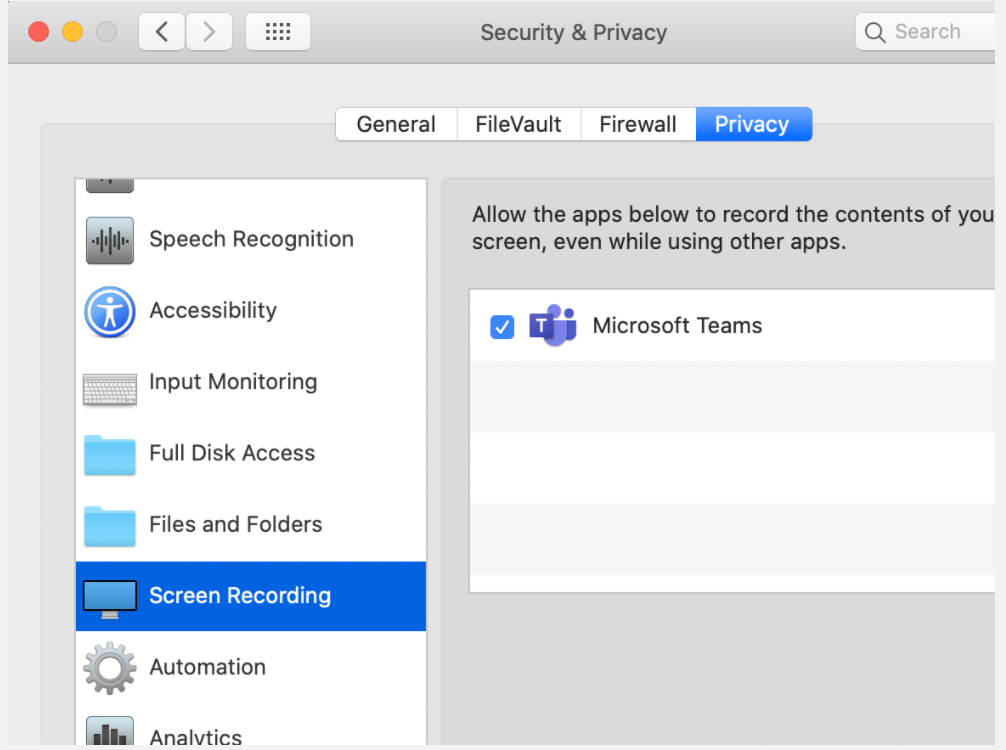Teams Screen Sharing
Share Your Screen
In Microsoft Teams, you can show your desktop, a specific app, presentation, or any file while in a meeting.
Select Share .
Select what you want to share:
Desktop lets you show everything on your screen.
Window lets you show a specific app.
PowerPoint lets you show a presentation.
Browse lets you find the file you want to show.
After you select what you want to show, a red border surrounds what you're sharing.
Select Stop sharing to stop showing your screen.
Apple Permissions
When using Teams on Apple computers, you may have to enable permissions for Screen Recording:
- Open System Settings
- Privacy & Security
- Screen Recording
- Ensure that "Microsoft Teams classic" is checked