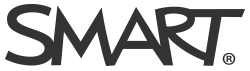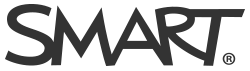Interactive Software
Interactive writing software is a powerful tool that has advantageous features compared to the standard whiteboard. Faculty who use interactive writing software have said that they benefit from being able to save their annotations to post to Moodle, annotate over any document, and lecture capture integration. Professors will also tell you that reaching their goal of becoming proficient did not happen overnight, but over a period of time. Your engagement with the software may take some getting used to (as compared to the standard whiteboard). Nonetheless, once you are able to take advantage of the main features and more, you will be able to create more opportunities for your students to engage with your presentations.
There are two different Interactive software that have various pros and cons depending on your teaching style: SMART, SANKORE. In order for the respective interactive software to work, you must choose the right software that works for and your system. Practice is important and you will get better over time. Initially, you will need to take these questions into consideration:
Do I want to simply replace the whiteboard?
Do I want to incorporate annotation from presentation software like PowerPoint or Excel?
Do I want to annotate over .pdfs and pictures?
These questions and more can help you chose the right type of software for you. Feel free to work with an IT representative in order to find out which software will work best for your pedagogical needs.
Sankore is an interactive software that is meant to replace the Whiteboard. Its functionality included everything that is needed for using a the Sharp Interactive Board. This includes: stylus pen, different color pen choices, different pen thickness choices, and an eraser mode.
Click here to see a Sankore interactive whiteboard demonstration
SMART interactive software not only replaces the whiteboard, but also works with other software (e.g. excel, powerpoint, word, etc). SMART also creates a proprietary software package that specifically caters to education and pedagogy. Visit this link, http://education.smarttech.com/?WT.ac=homepage_ed, to get more information on SMART.
Click here to see a SMART Podium software demonstration
Whether you have a mac or PC, you will need to follow these steps in order to have a successful interactive writing experience:
- Make sure that your computer is healthy.
- Make sure that you have plugged in your HDMI and USB.
- Give your computer 30 seconds to a minute to recognize the Sharp interactive television or the SMART podium.
- Calibrate you software to the display or television
- the SMART Podium will have an 'orient' button at the top right area of the display
- the Sharp touch panel will automatically ask you to calibrate your software
- Begin writing. You should be able to write or access your computer with the drivers and interactive software.