Forward your North Park Email
North Park University's Outlook email has the ability to forward to a personal email address.
Incoming student's email is automatically forwarded to a personal email while they are transitioning to University life.
While forwarding is a feature, it is not recommended. Users are responsible for messages sent to their University email address.
Turn Forwarding On or Off
- Sign in to your North Park Email: http://outlook.com/northpark.edu
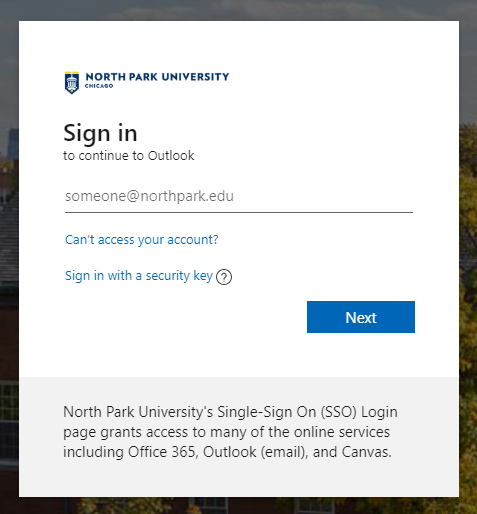
- On the upper right side of the top ribbon, click the gear icon and select View all Outlook settings

- In the Settings Menu navigate to Mail > Forwarding
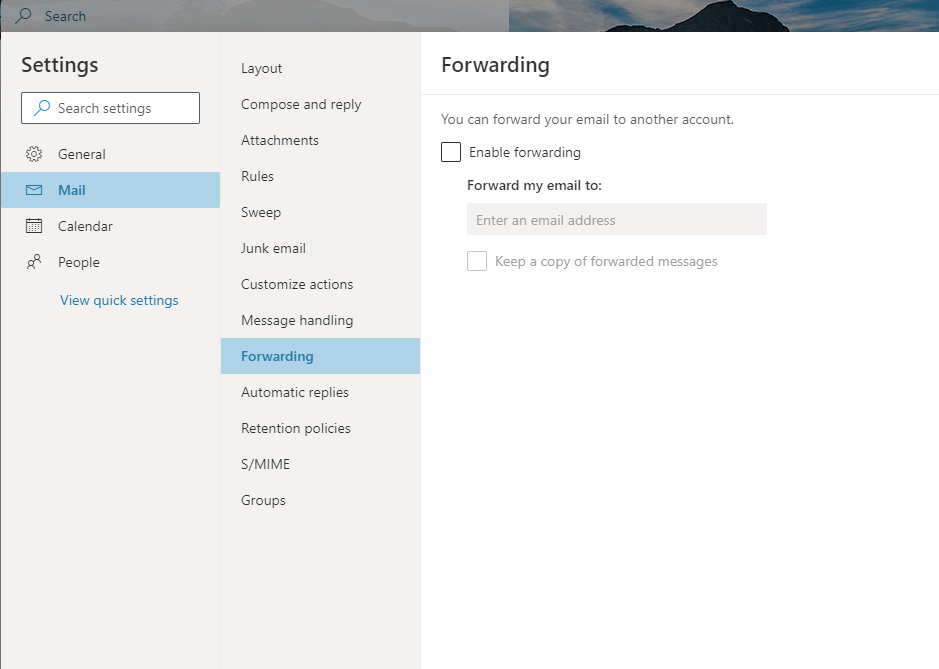
- Check or Un-Check the box for "Enable forwarding"
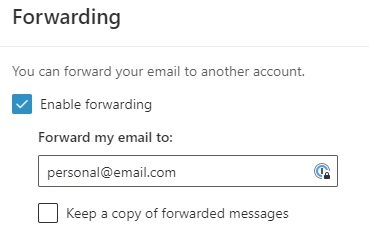
- Enter a valid personal email address
- Check "Keep a copy of forwarded message" to keep messages in your Outlook inbox.
Outlook Email
Users can install Outlook on computers and mobile devices!
Email Responsibility
While the North Park email has the ability to forward emails to an external email address, please note that North Park cannot guarantee delivery once a message exits the North Park system.
If you choose to forward your Outlook email, please review these settings periodically to ensure they are correct. You are responsible for the content sent to your University email address.